In this lesson from the "Test Guild UI Automation with Playwright" course, Artem Bondar walks you through setting up your development environment. Here's what you'll learn:
1. **Installing Node.js**: Learn how to download and install the Long-Term Support (LTS) version of Node.js to ensure compatibility. Artem emphasizes the importance of using the LTS version for stability.
2. **Setting Up Visual Studio Code**: Follow the steps to download and install Visual Studio Code, your primary code editor for this course. Learn how to enable the Autosave feature for a more convenient coding experience.
3. **Installing Git**: Understand how to install Git on both Windows and Mac. For Mac users, Artem introduces Homebrew, a package manager that simplifies the installation process.
4. **Validating Installations**: Learn how to verify that Node.js and Git are installed correctly by running simple commands in the Visual Studio Code terminal.
5. **Installing Playwright Extension**: Discover how to add the Playwright extension to Visual Studio Code, enabling features like the Test Explorer for easier testing.
By the end of this lesson, you will have a fully configured development environment ready for UI automation with Playwright. See you in the next lesson!
Resources
Contact Artem
Learn More About Artem
Comments are closed.