Okay. So the previous session I gave you a quick overview of a manual session and how that might look using a Kobiton real device.
I did install the wingman application and performed a few navigations on that, but I wanted to give showcase scriptless automation as well. So I'm going to create a new manual session specific to the test case that I'm wanting to test. So say I'm a manual tester. And I'd like to test the wingman application. I will first install that application onto the real device. As mentioned previously, so successfully install the application. On this Galaxy Note 10 plus. And once again, I want to test the functionality as a manual tester. My test case includes wanting to test the functionality of this getting started page navigation. Making use of the buttons that have been created for my application. So part of my test case, I want to click on Get Started and share that that brings me to the next page as it does. I also want to make sure that this next button holds its functionality that it's working as expected. The expectation is when I click next, it will take me to the next page and so forth. And then finally, when I finalize this next button, it will take me to the log-in page. And here has done just that.
So my test case or my test flow of page navigation, utilize of the getting started as working as expected. So I'm going to go ahead and exit this manual session. Once again, this manual session has been captured by NOVA our Artificial Intelligence all the metadata associated with the navigation, such as the technical identifiers associated with every top point and every object that I interacted with.
So we're going to exit this manual session.
And before getting into scriptless, I want to quickly show you all what we call Session Explorer. So to start when exiting a manual session, it will bring you to our session overview. And our session overview is self-explanatory as just that. It gives you an overview of the session that you just performed without. It's a manual session. We do have such an overview for our automated sessions as well.
This does include an entire recording or playback recording of that session performed. It does give you the information of the device that was performed on. As well as the device logs that you may view and download and also recounts the applications that were installed on the real device. Navigating to such details are once again Session Explorer.
This provides a lot of rich information for our manual testers, for automation engineers, when it comes to testing on Kobiton devices. A lot of rich artifacts available to you to help in any transparency, to provide a lot of information for you to ensure that your manual testing, you have everything at your fingertips that you need to further analyze any potential defects, any performance issues happening, etc..
So we have down here the iMovie like timeline, where it is going to highlight the interaction performed on that real device. So for example, I'm tapping getting started on this specific tap point and there is a screenshot associated with every interaction as well.
So not only are you able to take screenshots in a manual session, but Nova is actually taking screenshots per every interaction that you perform on a real device. So if I were to quickly just hit the play button here, it would just give me a recap of the navigation or the interaction that I performed on the application on the real device. Even further available to you.
So as I showed you in the manual session, there are. It does show you system metrics. So post-session is also available to you as well. And it gives you a recap of the system metrics in the realms of CPU, memory network, and battery drain.
For example, there was a huge spike in CPU here and that was most likely due to the initial installation of the application on the real device. One that might be handy is battery drain. So just showing and once again, that event of installing the app, showing the battery output or exhaust, if you will, that your application is performing on a real device. Even further, we do network payload capture. However, I will be able to show that to you all at a later course. Further, we do have the ability. We do have device inspector available to you also in session explorer so post-session.
So say in that manual session I grabbed the technical identifiers, I ran my automation. Say this is session explorer pertaining to that automation. I see that my automation actually failed at some point given the incorrect technical identifier provided in my code. So instead of having to navigate to say Appium Inspector or Chrome Inspector, I can actually navigate right within-session explorer to further find the correct technical identifier that I'm looking to interact with that object.
We can inspect elements as well. Whereas they inspect, they get started here. They will navigate excuse me, it will highlight it also purple to the left, where I can click it, show its attributes, and quickly copy the XPath. Or I have other information available to me such as the text id, class ID, and associated IDs or attributes with that get started by an element object. Excuse me. We do have device logs also available in session explorer. I mentioned previously, that you're able to sort the device logs. You may also search device logs as well. Now might seem like a very minuscule type feature, but when you're scouring device logs could be such an eyesore if you have a certain error that you're looking for. You may search the device logs to find specifically where that error might be. And it will show you exactly in the timeline where that error popped up.
Something to mention within-session explorer. We do have a direct integration with Jira. So Jira is a great defect tracking or product management tool to keep yourself organized with any new features coming through, any defect tracking to be had. So we do have a direct integration with JIRA. So say for example. I am looking. I realize that when I tapped this get started button, it did not take me to the next page. That button is essentially broken. There's a defect at play. There's a functional defect at play that I found in my manual testing. What I can do to help show this to my colleagues and my teammates is I can create a deep link here by copying this. So. This deep link is going to copy the exact point that you're referencing it will also show the screenshot associated with it and any information to the left here as well.
So I wanted to create a deep link at that specific time in my testing. I can navigate to the Jira integration. Click on Jira, create a defect. Copy that deep link into the defect ticket. That way, when the developers are now ready to address this defect, maybe they don't know where to get started. Maybe they're not entirely sure what is exactly going on. They can view that defect to get click on the deep link and be brought directly to Section Explorer. Directly to this point in time where you notice that the get started button is broken with all the associated log information available down to the left and other information as well, so that they may get started on any root cause analysis of what might be causing this button to break.
So that is an overview of our Session Explorer. And in the next session, I would love to show you all our scriptless automation. So once again, being able to take this one manual session and then kick it off on multiple devices that do run in parallel without having to write a single line of code.
Comments are closed.