So previously I showed you a manual session, and I showed you all the rich information available to you post-session. And so now, I would like to show you scriptless automation in action.
So using scriptless automation within Kobiton. So we navigate back to the Kobiton portal. I am actually going to launch an iOS device. Let's launch this iPhone access. I'm going to install a simple application onto this iPhone. And install it onto the device.
So as a manual tester, I might not be familiar with automation. There is quite a knowledge gap, a knowledge bridge to cross when it comes to adopting automation, especially mobile test automation from a scripted perspective, which is why scriptless is such a great resource for a manual tester to start dipping their toes into automation, to start moving from that career path from strictly manual testing, to further start automating your testing and to really increase your productivity and being able to do just that without having to cross that huge knowledge barrier or knowledge bridge that comes with scripted automation.
So with my testing, I want to ensure that I am adding to this to-do list and that this to-do list is populating what I'm adding to it. So I'm going to give it just as an example. I'm going to say, what is my to-do list for today? Let's do. Wake up. Get out of bed. Comb hair. I don't think many people will know the reference that I'm alluding to, but we'll keep. For those who know you now. Just kidding. Or just grab a cup. Okay. So I've added a list to be added to my to-do list. I am able to input into this text field, seeing that each to-do is populating one right after the other. Each numerical I send is ascending one through seven.
So as a manual tester, this looks good to me. I'm going to go ahead and exit this session. So when I exit the session once again brought to session details. Such an overview, such a details. But what I want to focus on for this is going to be this automated test case tab. To start. This is what we call session snapshots.
So this is a carousel of screenshots pertaining to the test steps that you performed. So each one is a test step. Where it shows highlights in purple, the interaction performed on your application and just gives you a quick synopsis of that session via a session snapshot. So each test app is viewable to you to ensure that, yes, that is my test step in order or no. You know what I forgot to test step. I actually need to do this. Or there is an extra test step that I don't want to perform via scriptless.
But for now, everything looks great. If there was a moment that Nova, our A.I engine is unable to correctly. If there's any ambiguity to what you're interacting with, the element you're interacting with, Nova will ask you to help annotate that element and be able to ensure that what it is you're looking to interact with is exactly what Nova will interact with when you kick it off on additional devices pertaining to the identifier associated with that element. But I see all looks great now so I can go ahead and navigate to run.
So here we are brought to our test execution plan where we have our test case that we created. Once again, session snapshots is just showcasing the test steps that were performed. And here we have NOVA recommending devices for us to run our scriptless on, but we also have the ability to create device bundles. And for that, I'm going to navigate to my device bundle that I've created. Which has these private devices associated in that device bundle. And let's go ahead and run this automation on the XS max and the 11 pro max now to deliver pro.
And we'll hit run scriptless sessions. So just a quick recap. I ran a manual session as a manual tester, ensuring that my application is working as expected. And in that manual session on that particular device, everything was working as expected. So I've exited that session. I am now able to execute that session on other devices without having to write a single line of code. And here is where we'll have in place the actually. So here in our test execution plan. We have a quick recap of the what we call revisits.
So any scriptless session run on another device, we call it revisits. And the test execution plan gives you a quick recap of the revisits that are looking to get started on executing that manual session. At first we place in queue. So this is just to ensure that one, devices are available and two devices are ready to run your scriptless automation. Okay. As you can see, we are already having one of our revisits revisiting on this iPhone Xs Max. Kobiton's scriptless automation does run in real-time and it does run in parallel.
So just once again is dependent on the device availability and readying that device to run the revisit. Scriptless is kicking off. We do offer what we call validations. And so if I navigate to the validation overview here, it tells me that my tests are being executed. So as they execute in real-time, any visual testing? That has to be flagged. So once again, that manual session was at baseline. I'm running two revisit on two additional devices as they run they'll be analyzed and compared against that first manual baseline session. Any differences between the two will be brought to my attention via validation overview. We have validations in the realm of functional testing when it comes to text and visual as well as non-functional testing when it comes to performance and accessibility.
For text and visual validation. So if there are any text differences, any text discrepancies, any visual discrepancies coming from different visual screen resolutions or different operating system versions that will be brought to us and our text and visual validations for our performance validation. So when we set up the network payload on our devices, any time the network behind tapping a button and navigating to the next page and all the network information in between. If any of that takes longer than a set baseline of 2 seconds, it will be flagged and brought to your attention and our performance validations to say, Hey, you know what? This page actually took longer than 2 seconds to render and to load. There might be a performance issue at play. When we talk about accessibility validation.
So we're talking about Kobiton is essentially an accessibility checker or accessibility tool. And this is guidelines coming straight from the W3C guidelines and the realms of touch target size. And as these are running, you can already see validations come in flight.
So for accessibility, we have touch targets size and color contrast taken straight from the playbook itself of W3C compliant guidelines to ensure that your application is accessible for all users. As that's running and completing. I do have a session that is complete where I would show you and to show you specifically what these validations look like. So in this previous run. We have a few text validations in play as well as but I really want to show you would be a visual validations. In the realms of layout and structure. So if I were to view this validation.
So each validation coming from a nonjudgmental testing where it's up to the user to say, resolve this or pass on it, that's actually not an issue at play. Okay. So with this visual validation, I'm seeing that on the iPhone Max, that my application is actually compressed. And so it is visually different than the baseline that was originally performed. If I were testing this manually and I didn't have an iPhone Xs Max available to me, I might have completely missed this visual issue at play here.
So with Kobiton, we have what we call resolving validations, so you can resolve it by one, creating a Jira defect pertaining to this visual issue at play. You can accept this. And submit it to let Nova know. Yes, this is a visual issue at play here. We do accept this via that non-judgmental testing I talked about. We do accept this as a defect. We do accept this as an issue. Please keep a lookout for this for the next revisits that are run. If it was looking the same as the baseline, there were no issues at play. We could simply ignore this and Nova will ignore any further similar issues pertaining to this. As you said, ignore. But clearly, this is a defect at play, so we'll accept this. You can change the scope of it as well. See your aspect ratio, whether the scope is from the manufacturer, from the device model, from different resolutions. And then, if so, the aspect or pertaining to the scope. What it is that you are looking to ensure that you are testing with.
Okay. Let's take a look at the previous run. So with this one, we actually have some accessibility validations coming in flight. Once again around color, contrast, and touch target size. If we were to resolve this validation. Nova is letting us know that W3C compliant guidelines are looking for a contrast ratio of 3.89 I'm sorry, 4.5. So that is the ratio that the contrast ratio between the foreground and the background. If it is not large enough of a ratio if those colors are too similar or too alike. That might be hard for someone with any visual impairments or any colorblindness to make use of your application.
So once again, Nova is suggesting that you increase the foreground and background color color ratio to 4.5 so that your application is accessible for all users. If this is not. Once again that is non-judgmental testing. It really is up to the user to accept or deny any of these validations coming into play. So if we don't want to have this validation come up again, it's not really a true issue. This is a beta app or we're looking to change it anyways we can just simply ignore it. When it comes to touch target size. This is the top point. Again, not the touch target size to ensure that it is large enough for all users to use.
So we have the actual size here with the width and height, and then it is suggesting to increase that size so that it is accessible for all users to be able to tap and interact with that target. For text validations. This is going to be any weird word wrapping that might happen when you navigate between different screen resolution. So maybe you're going from an iPhone mini to an iPad and that text can either extend or it can wrap and maybe do some wonky things that you don't want it to do. Nova will be able to identify that for you. Nova also is able to pick up. Any discrepancies that may not be true discrepancies.
Once again, it's going to come down to the user to say, yep, that's actually an issue, or Nope, that looks fine. So for this we can simply just say skip or if it is we can also set it as a new baseline also. Here it is clearly showing that it seems that that is blink when in actuality the numbers there. And so we can simply tell Nova to skip that. So that is a brief overview of our scriptless automation and the validations that we provide as well within the Kobiton platform to help you in your functional testing with text and visual, as well as non-functional testing such as performance and accessibility that will help you and your nonjudgmental testing and your visual testing be able to catch the effects far faster than the human eye and in a faster amount of time as well.
So that is an overview of our validations pertaining to our scriptless automation. We have a few other features of functionality pertaining to scriptless as well when it comes to driving your automation or adopting automation in a very quick and easy way. So to start, I wanted to quickly show you all what we call our device bundle. So as I ran the scriptless automation, I did select a specific device bundle. And I want to show you how easy it is to create device bundles within Kobiton.
So if I navigate to device bundles here, I can actually navigate to manage device bundle. And this will bring me to what we call our organ management, where you can then create specific device bundles pertaining to specific ways of testing. So let's say I have a lot of Android devices, a lot of iOS devices. Let's say I want to create a device bundle specific to Android 12. Android devices that I have. We can click new bundle here. I can give this a bundle name so as in the Android 12. I can sort by the devices that I have, whether in the cloud or if they're private.
So make sure I'm using private cloud devices. I see that this Galaxy S20 is an Android 12. As well as this pixel. And this pixel four and I can go ahead and save bundle. So now I have my Android 12 bundle created and as I perform my testing, as I perform my manual testing that I want to kick off on, specifically Android 12 devices. I now have a quick bundle to navigate to then take off scriptless automation. Okay. Navigating back to the scriptless automation that I ran. I see that they are still revisiting on the devices. Want to just quickly show you our data-driven testing that we support as well.
So we know, we understand that there are wide range of methodologies to use when testing. Data driven testing being one of them. So we do have the ability to input certain datasets pertaining to whatever it is that you were looking to test. So for that initial session, I actually have certain inputs where I can make edits to this input before kicking off on additional revisits. Or I can also add a new set to this data-driven testing where let's say I want to edit this second set as a manual tester, I need to create a test case. And then automate that test case. And then once that's automated, that is done.
So now with this second set, I can rerun scriptless making use of the set that I just created. So any time there is an input needed to be input it into my testing, I can change what I like to input into the fields for my testing. So again, any different data sets that you might have, any different log in flows that you might have? We do support data-driven testing as well. Okay. So once my scriptless revisits have finished and completed, I can review the completed sessions here at the bottom where if I were to navigate to be this icon to the right of the device that was revisited on. This will bring me to session details as well as the session explorer that I have previously showed you.
So for every manual session, for every revisit, and for every scripted automation, all this rich information is provided to you within-session explorer. So you can navigate to further say this looks great on the iPhone xs on the iPhone xs Max, we have an issue here. We can have additional information to showcase what might exactly be going on within that testing scenario. But navigate back to the execution list.
Once complete, it will be once again be a session snapshots that's just going to quickly recap the test steps performed on that revisit on that other device. So this is a carousel like for you to scroll through and you can see each action that was performed within that revisit. I can see that this has passed and that there are validations detected, which, when I click into that will navigate me to the validations that are populated for that revisit. In the event that I'd actually like to rerun the scriptless automation, I can easily do just that by just simply clicking rerun scriptless sessions. And it will provide the devices that I originally ran on that I can select or do select those devices. And additionally, we are able to package applications and package different app versions.
So say if I ran the second version of my application and I now want to run that same session with the fourth version of my application, I may do just that as well. So you can really once again expedite your time, increase your productivity by testing using scriptless automation to quickly test on real devices, quickly scaled up across multiple devices, as well as increased coverage across types of testing.
So functional, nonfunctional as well as the different versions of your application you want to test on and all of that without having to write a single line of code. And that is Kobiton scriptless automation.
Comments are closed.